What's New: Running on Mac OS X or Linux, and Incredible Charts 6.0.0.69
By Colin Twiggs
October 29th, 2013 8:00 p.m. EDT (11:00 a.m. AEDT)
These extracts from my trading diary are for educational purposes. Any advice contained therein is provided for the general information of readers and does not have regard to any particular person's investment objectives, financial situation or needs and must not be construed as advice to buy, sell, hold or otherwise deal with any securities or other investments. Accordingly, no reader should act on the basis of any information contained therein without first having consulted a suitably qualified financial advisor. Full terms and conditions can be found at Terms of Use.
Running Incredible Charts on a Mac or Linux
We have tested the installation of Incredible Charts on an Apple Mac and/or Linux, using the latest version of WINE, with excellent results.
The advantage of running on WINE is that you do not have to install a virtual PC or run Windows operating system. WINE interprets commands (from Incredible Charts) directly for your native Mac or Linux OS, delivering significant performance improvements — even when compared to running Incredible Charts on Windows.
To find out more, go to:
Unfortunately WINE still cannot be used on iPad, Android and most other tablets.
Incredible Charts 6.0.0.69
Here is a quick review of the latest version of Incredible Charts, recently released from beta.
Trendline Drag Handles
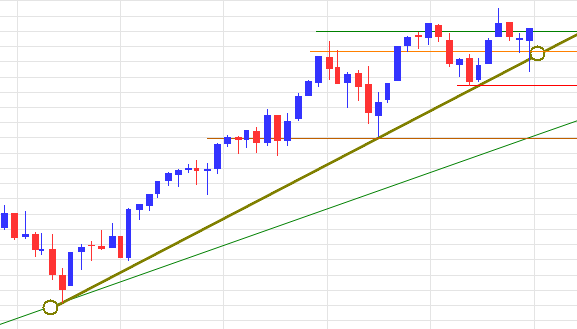
Readers will notice the larger trendline drag handles in the latest version. If you prefer the old handles, select Draw >> Draw Options >> Trendlines >> Drag-Handle Size >> Small on the chart menu.
Text Boxes and Arrows
Incredible Charts 6.0.0.69 incorporates text boxes and arrows, previously only available in the beta version. You will find the new features on the Draw menu and toolbar:

Text Boxes
- Select the text box icon on the Draw toolbar
- Click and drag on the chart
- Enter text
- Enter a hint if required
- Click OK
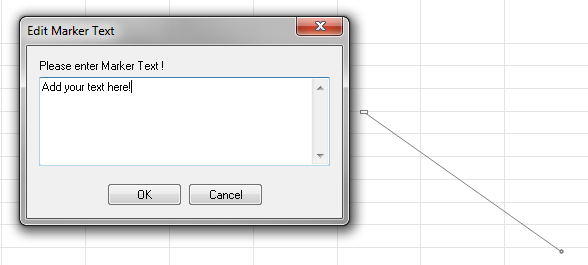
Edit Text Box
Right-click on the text box and select from the following options:
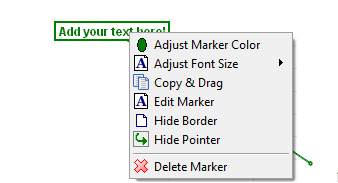
Convert Caption Marker
You can also convert existing caption markers to text boxes. Simply right-click on the caption and select Convert This Caption To Textbox.
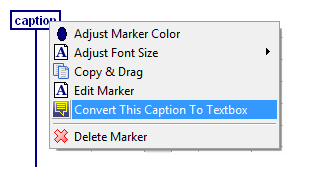
Arrows
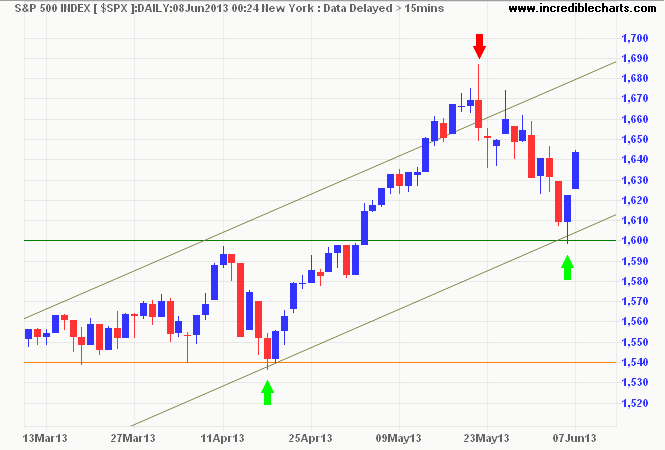
- Select an arrow icon on the Draw toolbar
- Click and drag on the chart
- Enter a hint if required
- Click OK
Right-click on the arrow to edit size and/or color.
Copy Trendline
There is also a new feature to copy trendlines.
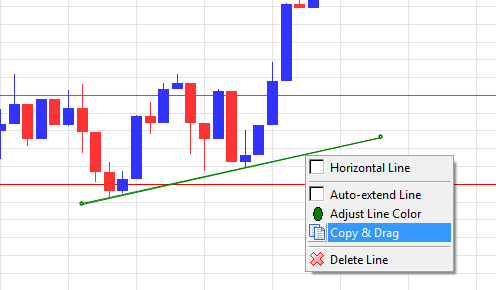
- Right-click on a trendline
- Select Copy & Drag
- Click on the trendline and drag the copy to a new position on the chart
Default Colors and Sizes
To adjust the default color for text boxes or arrows, select Format Charts >> Colors >> Text Boxes or Up Arrows or Down Arrows.To adjust the default font size for text boxes and captions, select Draw >> Draw Options >> Text Boxes and Captions >> Default Font Size.
To adjust the default arrow size, select Draw >> Draw Options >> Default Arrow Size.
There is no greatness where there is not simplicity,
goodness, and truth.
~ Leo Tolstoy

Author: Colin Twiggs is a former investment banker with almost 40 years of experience in financial markets. He co-founded Incredible Charts and writes the popular Trading Diary and Patient Investor newsletters.
Using a top-down approach, Colin identifies key macro trends in the global economy before evaluating selected opportunities using a combination of fundamental and technical analysis.
Focusing on interest rates and financial market liquidity as primary drivers of the economic cycle, he warned of the 2008/2009 and 2020 bear markets well ahead of actual events.
He founded PVT Capital (AFSL No. 546090) in May 2023, which offers investment strategy and advice to wholesale clients.
