What's New: Text Boxes and Arrows
By Colin Twiggs
June 9th, 2013 2:00 a.m. EDT (4:00 p.m. AET)
These extracts from my trading diary are for educational purposes. Any advice contained therein is provided for the general information of readers and does not have regard to any particular person's investment objectives, financial situation or needs and must not be construed as advice to buy, sell, hold or otherwise deal with any securities or other investments. Accordingly, no reader should act on the basis of any information contained therein without first having consulted a suitably qualified financial advisor. Full terms and conditions can be found at Terms of Use.
Before embarking on the stock screen upgrade we decided to complete a few drawing tools that have long been requested. They are now available in the new beta version. Select Help >> Upgrade to Latest Beta Version.... on the chart menu to try them out.
You will find the new features on the Draw menu and toolbar:

Text Boxes
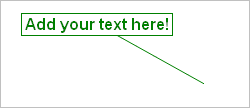
- Select the new text box icon on the Draw toolbar
- Click and drag on the chart
- Enter text
- Enter a hint if required
- Click OK
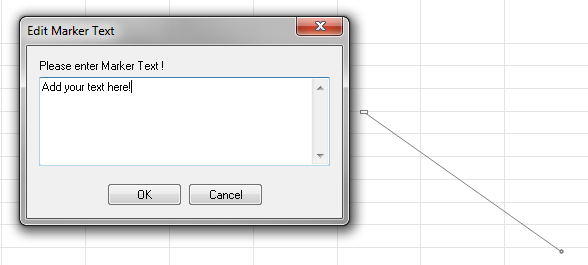
Edit Text Box
Right-click on the text box and select from the following options:
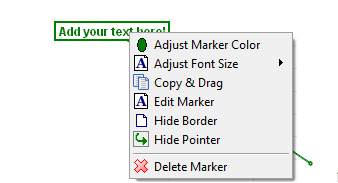
Convert Caption Marker
You can also convert existing caption markers to text boxes. Simply right-click on the caption and select the Convert This Caption To Textbox option.
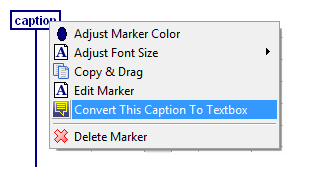
Arrows
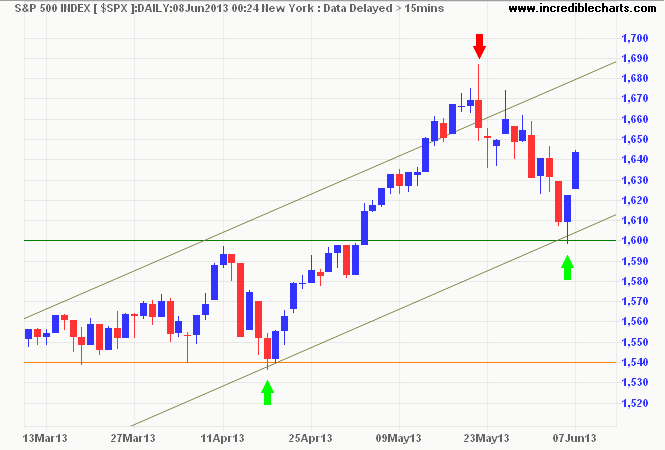
- Select an arrow icon on the Draw toolbar
- Click and drag on the chart
- Enter a hint if required
- Click OK
Right-click on the arrow to edit color and/or size.
Copy Trendline
There is also a new feature to copy trendlines.
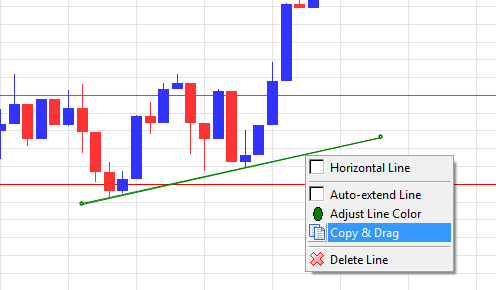
- Right-click on a trendline
- Select Copy
- Click on the trendline and drag the copy to a new position the chart
- Click OK
Default Colors and Sizes
To adjust the default color for text boxes or arrows, select Format Charts >> Colors >> Text Boxes or Up Arrows or Down Arrows.To adjust the default font size for text boxes and captions, select Draw >> Draw Options >> Text Boxes and Captions >> Default Font Size.
To adjust the default arrow size, select Draw >> Draw Options >> Default Arrow Size.
Future Development
We hope you enjoy the new features. Our next task is to upgrade the stock screen filters. Thank you for the suggestions made on the Forum. It is not too late to add more.
The expectations of life depend upon diligence; the craftsman that would perfect his work must first sharpen his tools.
~ The Analects of Confucius

Author: Colin Twiggs is a former investment banker with almost 40 years of experience in financial markets. He co-founded Incredible Charts and writes the popular Trading Diary and Patient Investor newsletters.
Using a top-down approach, Colin identifies key macro trends in the global economy before evaluating selected opportunities using a combination of fundamental and technical analysis.
Focusing on interest rates and financial market liquidity as primary drivers of the economic cycle, he warned of the 2008/2009 and 2020 bear markets well ahead of actual events.
He founded PVT Capital (AFSL No. 546090) in May 2023, which offers investment strategy and advice to wholesale clients.
